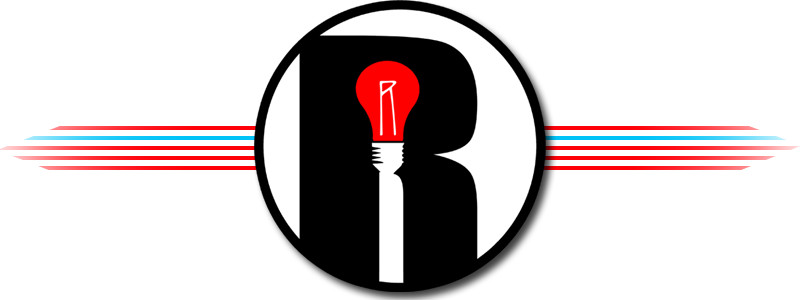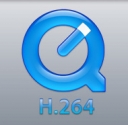
Encoding Tips
Encoding Tips
If you got to this stage then you are probably pretty serious about getting the best settings and filters compressing videos for YouTube. I use QuickTime Pro, but Sorenson Squeeze is a good program
if you're on a PC. Here are my settings for Hi Res coversion. A 4.5 min. video will end up at about a gig in file size with these settings. Click here to find out about using YouTube's Uploader program on Windows to upload your Hi Res files.
Encoding H.264 Videos For YouTube
1. Use H.264 codec, the best MPEG4 codec in the market today.
2. Set Quality to Best.
3. Set rate control to 1-pass Constant Bit Rate (CBR). So no Variable Bit Rate, no Multipass. YouTube transcoders prefer CBR.
4. Set key frames to every 30 frames or less. The more key frames the more information your video will have. YouTube transcoders loves keyframes. I usually set key frames every 15 frames
in my high motion videos, however keep an eye on the file size.
5. Set data rate to 10000 kbps or more, depending on the running length of your video. Again keep an eye on the file size.
6. Set aspect ratio to 640x480. See recommendations for widescreen.
7. Set frame rate to 29.97 or 30 fps.
8. Set audio compression AAC: 44.1 KHz, 128 kbps, 16 bits, stereo.
9. De-interlace your NTSC or PAL source videos, especially if it's high motion
10. Apply filters to improve the look of your video: a bright/contrast filter and/or an image sharpening filter.
Remember, all these compression settings are the best compromise between keeping the video smaller than 1GB and keeping as much information as possible from the original video file.